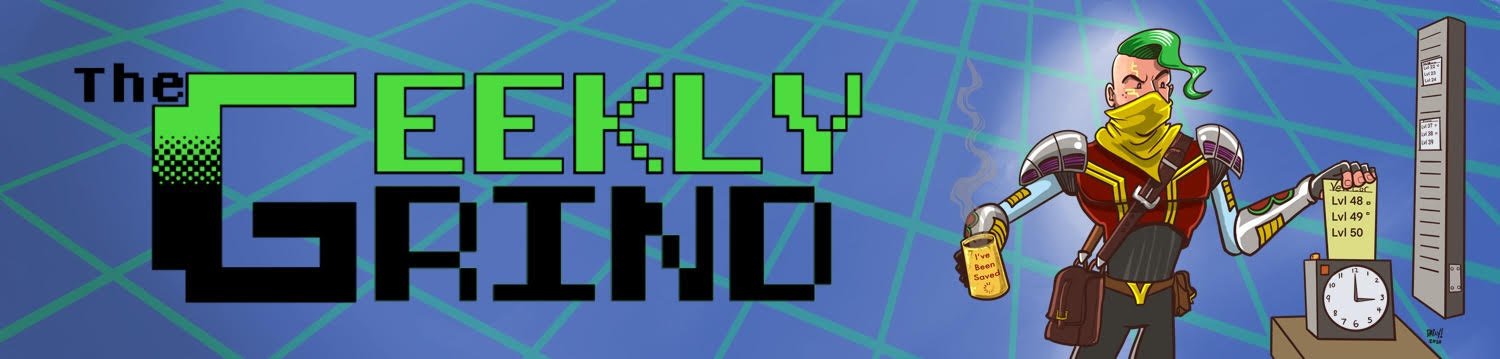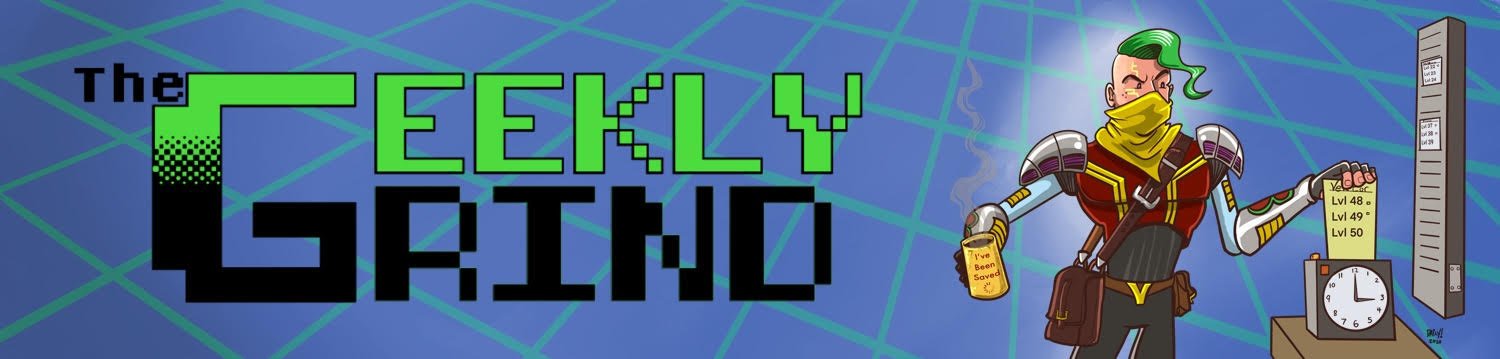Review: Switch by iDevices
by Kirk DouglasSometimes a product seems so simple in its offerings that it is hard to properly assess how useful it may be without owning one and experiencing it first hand. The Switch by iDevices is exactly that sort of product.At a $59 MSRP (Currently available at $45—on Amazon) the Switch is marketed as an easy way to “control your home electronics from anywhere,” as the website states. It is also the first available mobile switch product of its type to leverage Apple’s HomeKit API’s that allow remote access via Siri on iOS devices. The Switch is a small box, roughly the width of a standard power outlet whose design includes a grounded male A/C plug for connection to an outlet and a female plug for A/C entry of a connected device for remote switching. The design is simple to say the least. Look closely or you’re likely to miss the LED strip on the front that can also be toggled as a night light in the color of your choice.The device looks like little more than an oversized plug. But inside it packs all of the brains and connectivity to communicate with iPhones and iPads and even the Apple TV. Some interesting tid-bits on that later, but let’s discuss the setup and software controlled offerings first.Setup is a breeze, requiring only an open A/C outlet, a Wifi internet connection and an iOS device.
The Switch is a small box, roughly the width of a standard power outlet whose design includes a grounded male A/C plug for connection to an outlet and a female plug for A/C entry of a connected device for remote switching. The design is simple to say the least. Look closely or you’re likely to miss the LED strip on the front that can also be toggled as a night light in the color of your choice.The device looks like little more than an oversized plug. But inside it packs all of the brains and connectivity to communicate with iPhones and iPads and even the Apple TV. Some interesting tid-bits on that later, but let’s discuss the setup and software controlled offerings first.Setup is a breeze, requiring only an open A/C outlet, a Wifi internet connection and an iOS device. Simply insert the plug and download the “iDevices Connected” app. Once installed, run the app and you’ll be prompted to toggle on Wifi on your phone or tablet and ensure you’re in the same vicinity as the iDevices Switch. Upon meeting this criteria, the app automatically recognizes the nearby switch and asks you to pair it using your “HomeKit Setup Code,” which is an 8 digit number separated by dashes (***-**-***) found in the welcome guide included. A handy pop-up initializes the camera on your device so there’s no typing required. Scan the code, and you’re in.The application then asks for a number of permissions, including location (presumably for geo-fencing options) and access to HomeKit via your Apple ID. You then enter your ID password and… voila! Setup is nearly complete. The remainder of the settings are options to edit a name for your home, the room in which your Switch is placed and the name of the device you are controlling.Setup from start to finish took me less than 4 minutes with the longest periods of time actually spent opening the box and downloading the app itself.
Simply insert the plug and download the “iDevices Connected” app. Once installed, run the app and you’ll be prompted to toggle on Wifi on your phone or tablet and ensure you’re in the same vicinity as the iDevices Switch. Upon meeting this criteria, the app automatically recognizes the nearby switch and asks you to pair it using your “HomeKit Setup Code,” which is an 8 digit number separated by dashes (***-**-***) found in the welcome guide included. A handy pop-up initializes the camera on your device so there’s no typing required. Scan the code, and you’re in.The application then asks for a number of permissions, including location (presumably for geo-fencing options) and access to HomeKit via your Apple ID. You then enter your ID password and… voila! Setup is nearly complete. The remainder of the settings are options to edit a name for your home, the room in which your Switch is placed and the name of the device you are controlling.Setup from start to finish took me less than 4 minutes with the longest periods of time actually spent opening the box and downloading the app itself. Upon finishing setup, the first thing I had to do was test Siri Integration, a tent-pole feature of HomeKit. It worked like a charm in my home network. Without even thinking about it I spoke the words “Turn on my bedside lamp” and it just came on. I giddily repeated this several times over the next few minutes, waiting for it to falter but no such problem occurred. I also used the manual toggle switches repeatedly and never had a problem.
Upon finishing setup, the first thing I had to do was test Siri Integration, a tent-pole feature of HomeKit. It worked like a charm in my home network. Without even thinking about it I spoke the words “Turn on my bedside lamp” and it just came on. I giddily repeated this several times over the next few minutes, waiting for it to falter but no such problem occurred. I also used the manual toggle switches repeatedly and never had a problem. You would think by other reviews online this product must be a total dud. The Apple online store lists it with a 2/5 rating with many people complaining that the switch gave out within hours or days and others claiming their experience was flawless. I’ve had the switch a matter of just a couple of days and although I haven’t had any problems, I have tested it both near and far and learned a few things I wouldn’t know about it otherwise.To start, the app notified me of a firmware update available very shortly after setting the Switch up. Judging from the mixed reviews I felt I should only use the switch once updated. Because of this I cannot confirm or deny any of the issues experienced by others though I can tell you that my experience has been going smoothly. The possibility exists that firmware updates could have included bug fixes addressing some user complaints.Furthermore, some of the issues experienced by others seem to have relied heavily on connectivity issues. For a device like this one, which relies entirely on a good Wifi connection, I suggest you determine if there is a good quality of signal available to any room you’d like to use a Switch in. Doing so is the simplest way to avoid any hiccups from Wifi connected devices, right from the start.Finally, testing the switch outside of my apartment while away at work performed like a charm. That said, you’ll need an Apple TV 3rd generation or newer (the current iteration is 4th generation) to enable this feature.Because I already own the newest Apple TV, it felt like it was a bit of magic asking Siri from several miles away to toggle my lamp and seeing that it worked. It was equal parts amazing and a head-scratcher at first as I immediately wondered how this was taking place. Keep in mind that I didn’t make any modifications to my home router, open any additional ports or modify any network settings before attempting this. I just got to work and it occurred to me I should try it. It ‘just worked,’ as they say.
You would think by other reviews online this product must be a total dud. The Apple online store lists it with a 2/5 rating with many people complaining that the switch gave out within hours or days and others claiming their experience was flawless. I’ve had the switch a matter of just a couple of days and although I haven’t had any problems, I have tested it both near and far and learned a few things I wouldn’t know about it otherwise.To start, the app notified me of a firmware update available very shortly after setting the Switch up. Judging from the mixed reviews I felt I should only use the switch once updated. Because of this I cannot confirm or deny any of the issues experienced by others though I can tell you that my experience has been going smoothly. The possibility exists that firmware updates could have included bug fixes addressing some user complaints.Furthermore, some of the issues experienced by others seem to have relied heavily on connectivity issues. For a device like this one, which relies entirely on a good Wifi connection, I suggest you determine if there is a good quality of signal available to any room you’d like to use a Switch in. Doing so is the simplest way to avoid any hiccups from Wifi connected devices, right from the start.Finally, testing the switch outside of my apartment while away at work performed like a charm. That said, you’ll need an Apple TV 3rd generation or newer (the current iteration is 4th generation) to enable this feature.Because I already own the newest Apple TV, it felt like it was a bit of magic asking Siri from several miles away to toggle my lamp and seeing that it worked. It was equal parts amazing and a head-scratcher at first as I immediately wondered how this was taking place. Keep in mind that I didn’t make any modifications to my home router, open any additional ports or modify any network settings before attempting this. I just got to work and it occurred to me I should try it. It ‘just worked,’ as they say. Upon further inspection, Apple’s HomeKit website details the requirements for utilizing Homekit enabled devices from afar and a key component is the above mentioned Apple TV. Though this is definitely an added expense for anyone who does not yet own one, I can attest that it was a heck of a lot easier than modifying router settings and/or trusting a 3rd party app or service (like IFTTT?) to manage a work-around or create rules and make connections I frankly don’t have the time to investigate. HomeKit integration worked great and though not everyone who tries this product may be able to use it, I suggest you try it out if you meet the hardware requirements.
Upon further inspection, Apple’s HomeKit website details the requirements for utilizing Homekit enabled devices from afar and a key component is the above mentioned Apple TV. Though this is definitely an added expense for anyone who does not yet own one, I can attest that it was a heck of a lot easier than modifying router settings and/or trusting a 3rd party app or service (like IFTTT?) to manage a work-around or create rules and make connections I frankly don’t have the time to investigate. HomeKit integration worked great and though not everyone who tries this product may be able to use it, I suggest you try it out if you meet the hardware requirements. I think it is important to mention that the iDevices app also comes complete with other features such as “Zones” and “Scenes.” Zones are designed to allow you to group devices spanning across several rooms and control them simultaneously. For example, controlling a furnished basement or the entire upstairs by turning multiple devices in a large area on or off at the same time.
I think it is important to mention that the iDevices app also comes complete with other features such as “Zones” and “Scenes.” Zones are designed to allow you to group devices spanning across several rooms and control them simultaneously. For example, controlling a furnished basement or the entire upstairs by turning multiple devices in a large area on or off at the same time. Scenes on the other hand are designed more less for actions. For example, during “movie time” you may have a scene set to turn off all lights with the exception of a small accent light in the corner or a more ambient light source. Having these controls sounds cool but I haven’t yet had the opportunity to try them out since I have only one Switch.
Scenes on the other hand are designed more less for actions. For example, during “movie time” you may have a scene set to turn off all lights with the exception of a small accent light in the corner or a more ambient light source. Having these controls sounds cool but I haven’t yet had the opportunity to try them out since I have only one Switch. For those seeking an alternative app to control the Switch, I did some research and found that the iDevices Connected app is not the only available way to control such HomeKit devices. A search in the iOS App Store returned several results with the lead app called “Home” by developer Matthias Hochgatterer. The app is $14.99 (expensive for a utility) but well-reviewed at a 4.5 star rating, complete with optional Control Center widgets (something lacking from iDevices Connected app) and support for the Apple Watch.Additionally, this alternative app even supports Zones, Scenes and completely different HomeKit devices such as LED lights and thermostats. I have not yet given it a look but having such options seems promising.All things considered, I am very happy so far in my limited use of the iDevices switch and I will be keeping it so long as it maintains my current experience. The only pain point is considering the cost in outfitting my entire room or apartment with this type of HomeKit enabled device. At a suggested retail price of $59, the Switch is at a bit of a steep price to consider putting one on every outlet. I'd like to see iDevices offer a 2 or 3 pack at the sub $100 price point. It would make this solution much more viable for using HomeKit on a larger scale.Until then, if the price is not an issue and your platform of choice is iOS I can safely say the iDevices Switch is a product I can recommend.
For those seeking an alternative app to control the Switch, I did some research and found that the iDevices Connected app is not the only available way to control such HomeKit devices. A search in the iOS App Store returned several results with the lead app called “Home” by developer Matthias Hochgatterer. The app is $14.99 (expensive for a utility) but well-reviewed at a 4.5 star rating, complete with optional Control Center widgets (something lacking from iDevices Connected app) and support for the Apple Watch.Additionally, this alternative app even supports Zones, Scenes and completely different HomeKit devices such as LED lights and thermostats. I have not yet given it a look but having such options seems promising.All things considered, I am very happy so far in my limited use of the iDevices switch and I will be keeping it so long as it maintains my current experience. The only pain point is considering the cost in outfitting my entire room or apartment with this type of HomeKit enabled device. At a suggested retail price of $59, the Switch is at a bit of a steep price to consider putting one on every outlet. I'd like to see iDevices offer a 2 or 3 pack at the sub $100 price point. It would make this solution much more viable for using HomeKit on a larger scale.Until then, if the price is not an issue and your platform of choice is iOS I can safely say the iDevices Switch is a product I can recommend. Learn more at http://idevicesinc.com
Learn more at http://idevicesinc.com